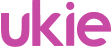Xbox Family Settings App
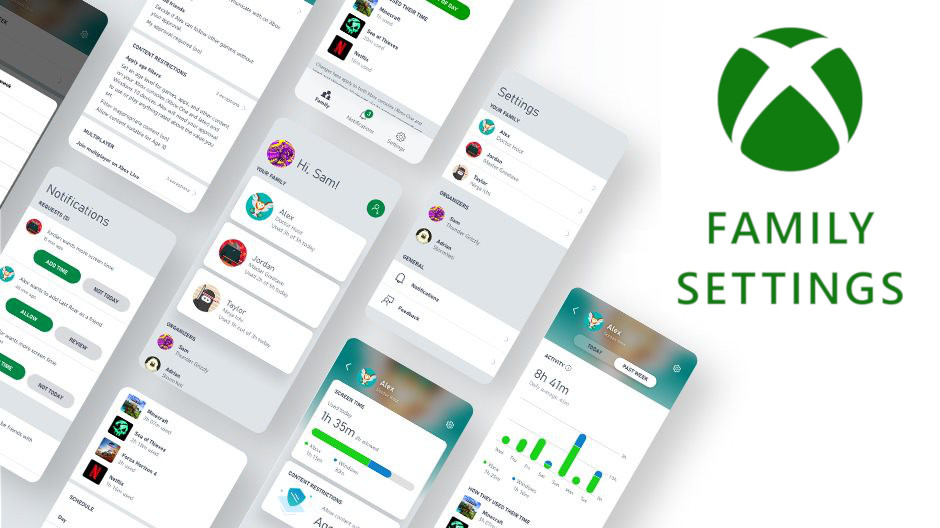
Understanding how to set-up your console parent controls or family settings is an important step to getting more involved in the games your children play.
Xbox is making it easier for parents and carers to access these settings in the new Xbox Family Settings app. This provides access to the majority of settings that you previously needed to access via a browser.
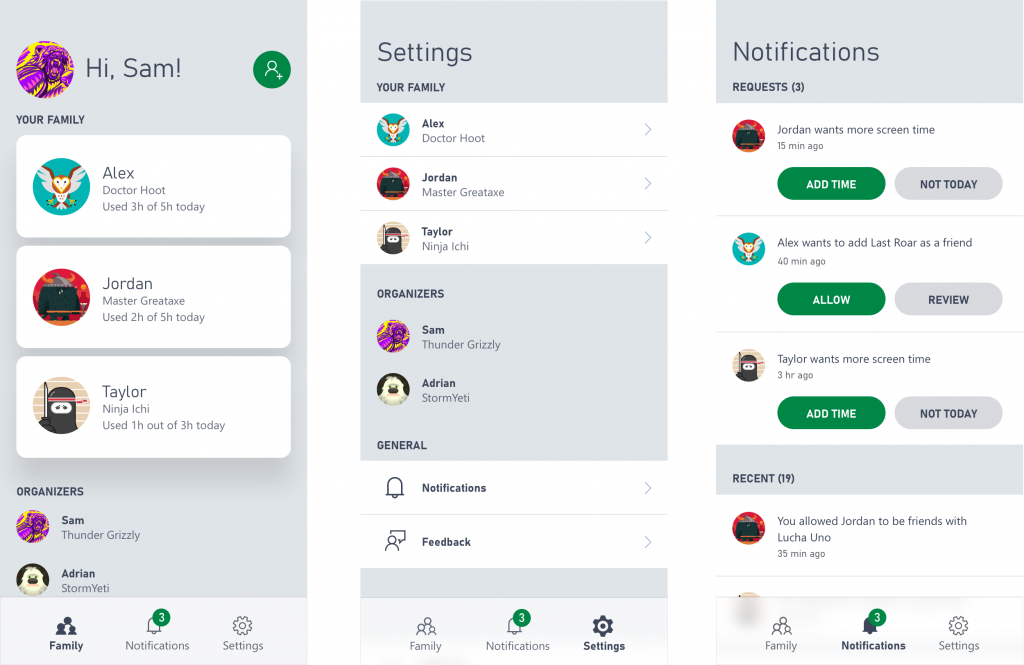
This includes the following features:
- Screen time limits – set limits for each day of the week, for example, allow for more time on the weekends or reduce time during the school week
- Content filters – set filters based on the age of each child; an 8-year old can only access games rated PEGI 7 and PEGI 3 for example, and will be blocked from accessing titles that are too mature
- Play and communication settings – block all access to play and communication with other players, limit access to “friends only” or grant permission for older children to play and chat with “everyone”
- Activity reports – view daily and weekly activity reports for each child to understand how they are spending their time on Xbox.
In addition, you can also get more involved in the way your children interacts with others in the games they play.
- View a child’s friends list
- Manage a child’s friends list by accepting or denying friend requests
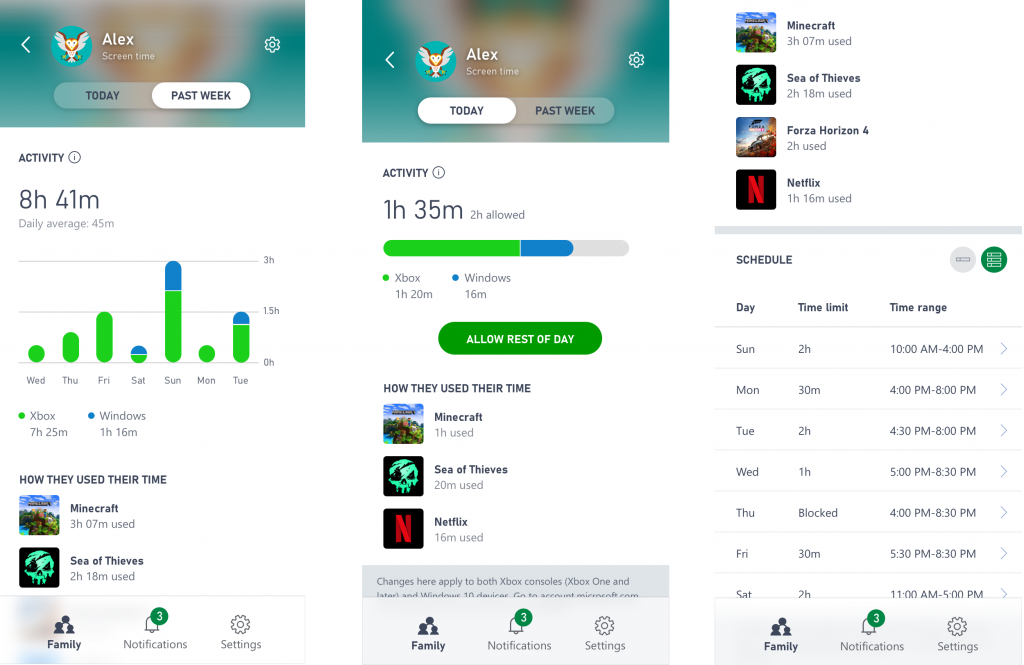
What’s particularly good is that these settings apply to both Windows and Xbox devices, so a limit on play time can be circumnavigated by switching from one to the other.
Children will get a warning about limits 15 minutes before it runs out. They can then use the app to request more time. This is a good chance to have a conversation about what they are playing and how long they need to continue playing for.
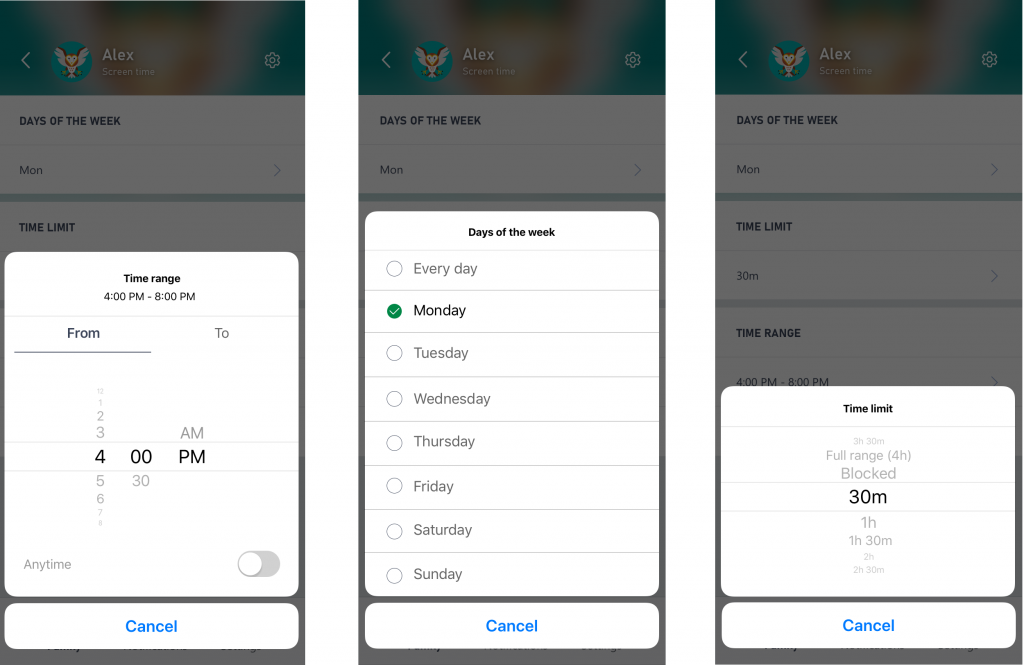
Set-Up Xbox Family Settings App
To use the new app, or set limits via the website interface, you need to create a family group with Microsoft accounts for all the kids. These settings are not applied to the main account holder.
Once you have them set-up each child account automatically appears in the app when you log in with your parent account. This enables you to set different limits depending on who is logged into the system.
If you have multiple children, it’s important that each one logs in with a separate account and password. It’s also important you have a password on your main parent account.
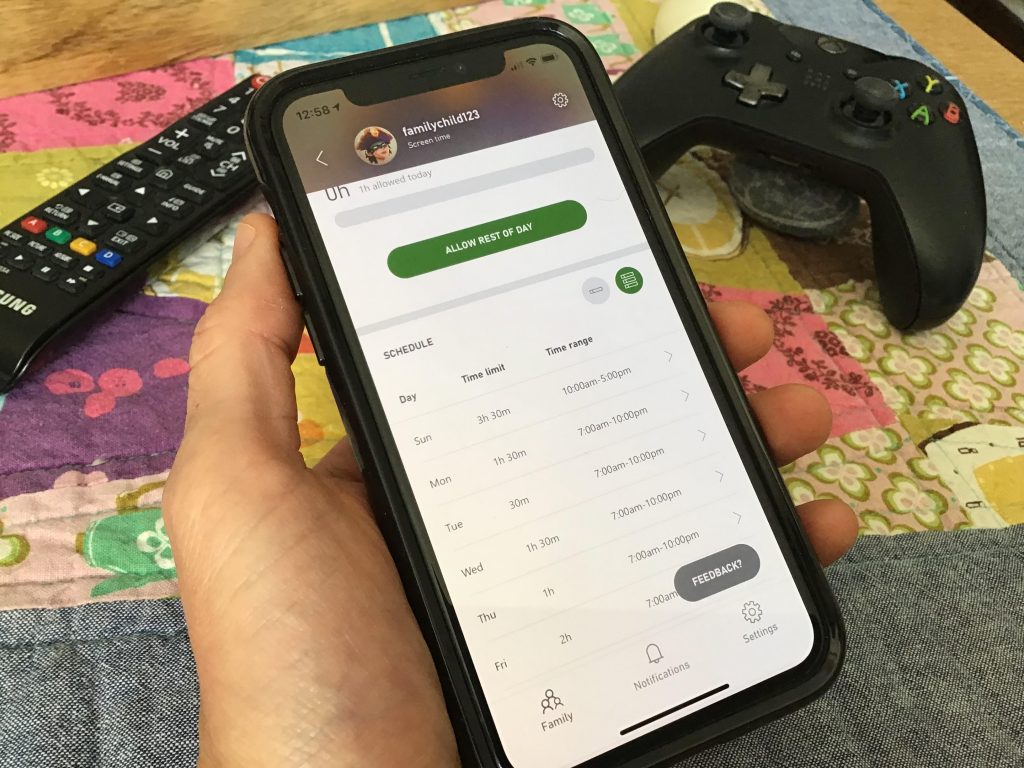
You can use the existing website interface for family settings, to apply more specific limits on certain games and apps. This is useful as you can specify a time limit on Fortnite, while not limiting time on more educational games like Assassin’s Creed Discovery Tour.